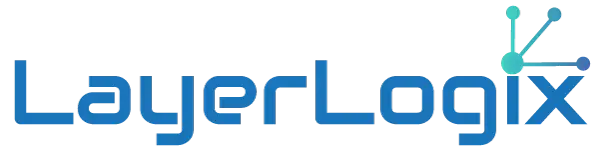40 Top macOS Keyboard Shortcuts to Boost Your Productivity
If you’re a macOS user looking to streamline your workflow and save time, mastering keyboard shortcuts is essential. These shortcuts can help you navigate your system and manage your tasks with ease. Here’s a comprehensive guide to 40 of the top keyboard shortcuts for macOS that will elevate your productivity levels.
General System Shortcuts
- Command (⌘) + Space – Open Spotlight search.
- Command (⌘) + Tab – Switch between open applications.
- Command (⌘) + Option + Esc – Force quit an application.
- Command (⌘) + Shift + 3 – Take a screenshot of the entire screen.
- Command (⌘) + Shift + 4 – Take a screenshot of a selected area.
- Command (⌘) + Shift + 5 – Open the screenshot interface.
- Command (⌘) + Q – Quit the active application.
- Command (⌘) + W – Close the front window.
- Command (⌘) + Option + W – Close all windows of the app.
- Command (⌘) + M – Minimize the front window.
File Management Shortcuts
- Command (⌘) + N – Open a new Finder window.
- Command (⌘) + T – Open a new tab in Finder.
- Command (⌘) + Option + V – Move copied files (Cut-Paste).
- Command (⌘) + Delete – Move selected item to the Trash.
- Shift + Command (⌘) + Delete – Empty the Trash.
- Command (⌘) + F – Start a Spotlight search in the Finder.
- Command (⌘) + I – Show the Get Info window for a selected file.
Text Editing Shortcuts
- Command (⌘) + Z – Undo the previous command.
- Command (⌘) + Shift + Z – Redo the previous command.
- Command (⌘) + X – Cut the selected item and copy it to the Clipboard.
- Command (⌘) + C – Copy the selected item to the Clipboard.
- Command (⌘) + V – Paste the contents of the Clipboard.
- Command (⌘) + A – Select all items.
- Command (⌘) + B – Bold the selected text.
- Command (⌘) + I – Italicize the selected text.
- Command (⌘) + U – Underline the selected text.
Navigation Shortcuts
- Command (⌘) + [ – Go to the previous folder in Finder.
- Command (⌘) + ] – Go to the next folder in Finder.
- Command (⌘) + Up Arrow – Open the folder that contains the current folder.
- Command (⌘) + Down Arrow – Open the selected item.
System Management Shortcuts
- Control + Command (⌘) + Power Button – Force restart without option to save open files.
- Command (⌘) + Option + Power Button – Put your Mac to sleep.
- Command (⌘) + Control + Q – Lock screen.
- Option + Brightness Up/Down – Open Displays preferences. This is useful for quickly adjusting display settings.
Accessibility Shortcuts
- Command (⌘) + Option + F5 – Show accessibility options.
- Command (⌘) + Option + 8 – Turn on/off zoom.
- Command (⌘) + Option + Command (⌘) + 8 – Invert colors for better visibility.
Media Control
- Command (⌘) + Shift + Right Arrow – Fast forward in media apps.
- Command (⌘) + Shift + Left Arrow – Rewind in media apps.
- Space – Play or pause media.
These shortcuts can dramatically reduce the time you spend on routine tasks, making your macOS experience smoother and more efficient. By incorporating these key combinations into your daily use, you’ll unlock a faster, more intuitive way of navigating your Mac. Happy shortcutting!