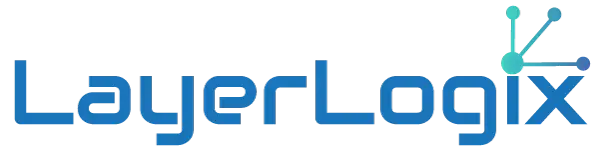40 Top Windows 11 Keyboard Shortcuts to Boost Productivity
Windows 11 brings a host of new features and improvements designed to enhance user experience and productivity. One of the easiest ways to increase efficiency is by mastering keyboard shortcuts. Here’s a list of 40 essential Windows 11 shortcuts that can help streamline your daily tasks and operations.
Essential Shortcuts for Everyday Use
- Windows (Win) + A – Open Action Center.
- Win + S – Open Search.
- Win + D – Display and hide the desktop.
- Win + E – Open File Explorer.
- Win + I – Open Settings.
- Win + L – Lock your PC or switch accounts.
- Win + M – Minimize all windows.
- Win + Shift + M – Restore minimized windows on the desktop.
- Win + N – Open Notification Center and Calendar.
- Win + P – Open Project display. This is useful for quickly changing your screen settings, especially when managing multiple monitors.
Managing Windows and Virtual Desktops
- Win + Left Arrow / Right Arrow – Snap windows to the sides of the screen.
- Win + Up Arrow / Down Arrow – Snap windows to the top or bottom of the screen.
- Win + Tab – Open Task view for virtual desktops.
- Win + Ctrl + D – Add a new virtual desktop.
- Win + Ctrl + Left Arrow / Right Arrow – Switch between virtual desktops.
- Win + Ctrl + F4 – Close the current virtual desktop.
- Alt + Tab – Switch between open apps.
Power User Tools and Commands
- Win + X – Open the Quick Link menu, which gives you access to system management features like Device Manager, Disk Management, and PowerShell.
- Win + R – Open the Run dialog box.
- Win + K – Open the Connect quick action to connect to wireless displays and audio devices.
- Win + G – Open the Game bar to capture video, broadcast, and use overlays.
- Win + V – Open Clipboard History.
- Win + Shift + S – Take a screenshot using the Snip & Sketch tool.
- Win + “.” or “;” – Open the emoji panel.
Text Editing and Management
- Ctrl + X – Cut the selected item.
- Ctrl + C – Copy the selected item.
- Ctrl + V – Paste the selected item.
- Ctrl + Z – Undo an action.
- Ctrl + Y – Redo an action.
- Ctrl + A – Select all items in a document or window.
- Ctrl + F – Open Find window to search text in almost any program.
Accessibility Shortcuts
- Win + U – Open Accessibility settings.
- Win + Ctrl + C – Turn on Color Filters; useful for color blindness settings.
- Win + “+” or “-“ – Zoom in or out using the Magnifier.
- Win + Enter – Open Narrator to read text on the screen.
Advanced System Commands
- Win + Shift + Restart (from the Start menu) – Boot into the advanced startup options and troubleshooting mode.
- Win + Ctrl + Shift + B – Wake up the screen from a blank or black screen.
- Ctrl + Shift + Esc – Open the Task Manager.
- Win + Break/Pause – Open System Properties.
Miscellaneous
- Win + Alt + D – Open the date and time on the taskbar.
Integrating these Windows 11 keyboard shortcuts into your daily routine can significantly enhance your productivity and save you a great deal of time. Once you get accustomed to these shortcuts, you’ll navigate Windows 11 with greater ease and efficiency.