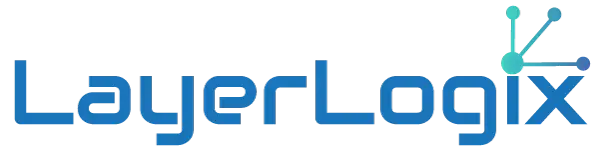Clipboard Hijacking and How to Prevent It
Introduction
Clipboard hijacking is a type of cybersecurity threat where an attacker gains access to the data copied to your clipboard. This can include sensitive information like passwords, credit card numbers, or personal identification details. Clipboard hijacking often occurs when malicious code is introduced to your system through a compromised website, software, or browser extension. Once an attacker gains access to your clipboard, they can replace its content with their own or retrieve data for malicious purposes. In this article, we will discuss how clipboard hijacking works and provide steps on how to prevent it.
How Clipboard Hijacking Works
Clipboard hijacking generally exploits vulnerabilities in web browsers or software with clipboard access. Here’s a typical process:
- Infection: The user visits a compromised website or downloads malicious software. The attacker’s code is then executed on the system.
- Hijacking the Clipboard: Once the malicious code is running, it monitors or gains control of the clipboard’s data. Whenever the user copies sensitive information, such as a password or bank details, the attacker can capture that data.
- Altering Clipboard Data: The attacker can also modify the clipboard content. For example, they might replace a copied cryptocurrency wallet address with their own, tricking users into transferring funds to the wrong account.
Preventing Clipboard Hijacking: Step-by-Step
The good news is that clipboard hijacking can be prevented with some basic precautions. Here’s how to protect yourself:
Step 1: Use a Secure Browser
One of the main methods attackers use is exploiting vulnerabilities in your web browser. By using a secure, up-to-date browser like Google Chrome, Mozilla Firefox, or Microsoft Edge, you significantly reduce the risk. These browsers regularly update their security protocols to protect against clipboard hijacking attempts.
- Keep your browser updated to ensure the latest security patches are in place.
- Enable security features such as browser isolation and sandboxing.
Step 2: Disable Clipboard Access for Websites
Most browsers allow websites to access your clipboard automatically, but this feature can be turned off. Here’s how to disable it:
- Google Chrome:
- Go to
Settings > Privacy and Security > Site Settings > Clipboard. - Disable automatic clipboard access or restrict it to trusted sites only.
- Go to
- Firefox:
- Go to
about:configin the address bar. - Search for
dom.event.clipboardevents.enabledand toggle it tofalse.
- Go to
Step 3: Avoid Untrusted Software and Extensions
Malware often enters a system through shady software or browser extensions. Install only trusted, well-reviewed applications and browser extensions.
- Regularly audit your browser extensions and uninstall those you no longer use or trust.
- Download software from official sources rather than third-party websites.
Step 4: Use Antivirus Software
A reliable antivirus program can detect and block malicious scripts that attempt to hijack your clipboard. Look for an antivirus solution that provides:
- Real-time threat detection.
- Protection against clipboard hijacking.
- Regular updates to its virus definitions.
Some popular options include Bitdefender, Norton, and Kaspersky.
Step 5: Monitor Your Clipboard Content
Be vigilant about the data you copy to your clipboard. If you notice anything unusual, such as unfamiliar text or numbers appearing in your clipboard after you copy something, this could be a sign of clipboard hijacking.
- Use tools like Clipboard Managers, which allow you to review clipboard history and spot any unauthorized changes.
Step 6: Use Clipboard-Clearing Tools
Certain apps and browser extensions clear clipboard data after a few seconds to prevent hijacking. You can use these tools to ensure your sensitive information isn’t left on the clipboard for too long.
- Tools like Clipboard Auto Clear automatically wipe your clipboard after a set period.
Step 7: Be Cautious When Copying Sensitive Information
It’s always a good idea to minimize the amount of sensitive data copied to your clipboard. Avoid copying sensitive information like passwords or credit card numbers unless absolutely necessary.
- Use password managers to auto-fill credentials instead of copying them from one location to another.
- For cryptocurrency users, double-check the addresses you paste after copying them to ensure they haven’t been altered.
Step 8: Implement User Privilege Controls
Some clipboard hijacking attacks exploit administrative privileges on your system. By limiting your account’s access level and running applications with the fewest privileges, you can reduce the risk of clipboard hijacking.
- Use a standard user account for day-to-day tasks instead of an administrator account.
- Use administrative privileges only when necessary.
Conclusion
Clipboard hijacking may seem like a minor threat, but it can have significant consequences if sensitive data falls into the wrong hands. By following these steps, you can secure your clipboard from attackers and ensure that your sensitive information remains safe. Stay vigilant, maintain strong security practices, and regularly review your system for any signs of hijacking attempts.