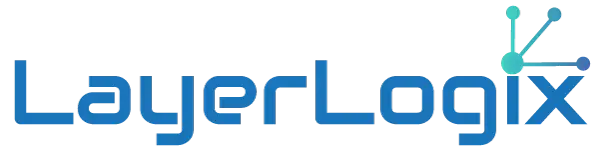Let’s say you have an old computer and you want to connect it to your wireless network, but it just doesn’t have any wireless capabilities in it.
Well, a Wireless Network Adapter is what you need.
Keep reading and learn everything you should know about Wireless Network Adapters (such as what they are, what they do, and how to install one yourself).
And if in the end, you are still not clear on the subject, then we offer to answer all your related questions for free. Request your consultation here.
What Are Wireless Network Adapters and How Do They Work
Wireless adapters come in many different kinds, shapes, and forms, changing according to their functionality and wireless standard. In most cases, they look like small USBs (at least the most recent versions) which means you can just plug them into your computer and almost forget about it.
Why do you plug it in, you may ask?
Well, their little wireless radio antenna connects to your hot spot, to your router, or to a public network like the one in your local coffee shop or nearby airport to connect to a wireless network (in case your computer doesn’t have any installed) or to improve the wireless capabilities of the internal WiFi card that we normally have.
In 2022, there are currently two different types of USB WiFi adapters:
a) USB 2.0 Support: This type of adapter is the lowest range and the cheapest, so it won’t provide us with much real speed, although we will have better coverage (as long as it has external antennas). Generally, when we buy a WiFi adapter with USB 2.0, the WiFi standard that we will use will be WiFi 4, that is, it will be compatible only in the 2.4GHz band.
There are some exceptions with USB 2.0 WiFi cards compatible with entry-level WiFi 5.
b) USB 3.0 Support: These will always be the fastest but logically, being the highest-end devices, are also the most expensive. However, there are USB 3.0 adapters that have a great value for money, and that incorporate WiFi 5 with selectable dual-band and AC1200, which are the more usual.
If you ever want something higher-end, then there’s the AC1900 or another one in a similar class, which incorporates three internal WiFi antennas. However, in the case of making it small because we will have three external antennas that are not inside the device itself.
Nowadays, the most normal thing is to find adapters with a USB 3.0 interface, but if you buy a low-end device, the most normal thing is that it is USB 2.0 to save costs, and, therefore, you will get lower wireless performance in terms of speed.
The most important thing is to buy an AC1200 with a USB 3.0 interface to avoid possible bottlenecks. Also, if decide to buy a USB WiFi adapter, make sure supports both frequency bands (2.4GHz and 5GHz).
Because the fact that they are dual-band does not mean that you can connect to both bands simultaneously. While routers and APs are a simultaneous dual-band (they broadcast on both bands at the same time), WiFi adapters don’t.
Yes, they can connect to both bands, but to one brand or another, not to both simultaneously, due to hardware limitations, since they do not have two chipsets inside but only one compatible with both bands.
In a minute, you’ll see what’s required to start using one, besides plugin-in and leaving.
How to Start Using Wireless Network Adapters
To begin with, if you’re getting a USB wireless adapter, it’s important to check that you have a free USB port on your computer where this will plug into.
Normally, we will have to install or set up the drivers that come with the USB WiFi card itself, although if you use Windows 10, it is very likely that it will automatically recognize the WiFi adapter, and then install the drivers without user intervention.
And because you’ll notice Wireless Network Adapters especially when connected at medium-long distances from the main WiFi router or WiFi access point. So you’ll have to make sure if your PC or laptop is far away or not much from where the router is.
If you’re close to the router or AP, performance differences will be hardly noticeable compared to USB WiFi cards. But in case you aren’t, then it might be needed a bigger or better network adapter.
Last, but not least, at the time of buying a new Wireless Network Adapter, it’s important to look at the compatible Wi-Fi version and Wi-Fi class. These two work as parameters of achievable performance. Here’s a shortlist with a few examples:
- AC433: 433Mbps on the 5GHz band with Wi-Fi 5 only. Not dual-band.
- AC600: dual-band, single antenna. 150Mbps on the 2.4GHz band with Wi-Fi 4, and up to 433Mbps on the 5GHz band with Wi-Fi 5.
- AC750: Two antennas and dual-band. 300Mbps on the 2.4GHz band with Wi-Fi 4, and up to 433Mbps on the 5GHz band with Wi-Fi 5.
- AC867: Two antennas; not dual-band. 867Mbps on the 5GHz band with Wi-Fi 5 only.
- AC1200: Two antennas and dual-band. 300Mbps on the 2.4GHz band with Wi-Fi 4, and up to 867Mbps on the 5GHz band with Wi-Fi 5.
- AC1300: Two antennas and dual-band. 400Mbps on the 2.4GHz band with Wi-Fi 4 and 256QAM, and up to 867Mbps on the 5GHz band with Wi-Fi 5.
- AC1750: Starting high-end with triple antennas and dual-band. 450Mbps on the 2.4GHz band with Wi-Fi 4, and up to 1,300Mbps on the 5GHz band with Wi-Fi 5.
- AC1900: Also triple antennas and dual-band. but goes from 600Mbps on the 2.4GHz band with Wi-Fi 4 and 256QAM, to 1,300Mbps on the 5GHz band with Wi-Fi 5.
Ask for a consultation and our experts we’ll contact as soon as possible!