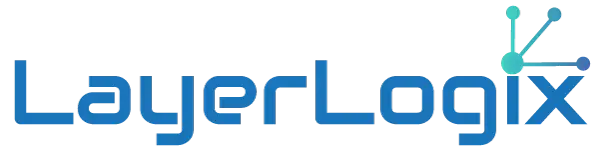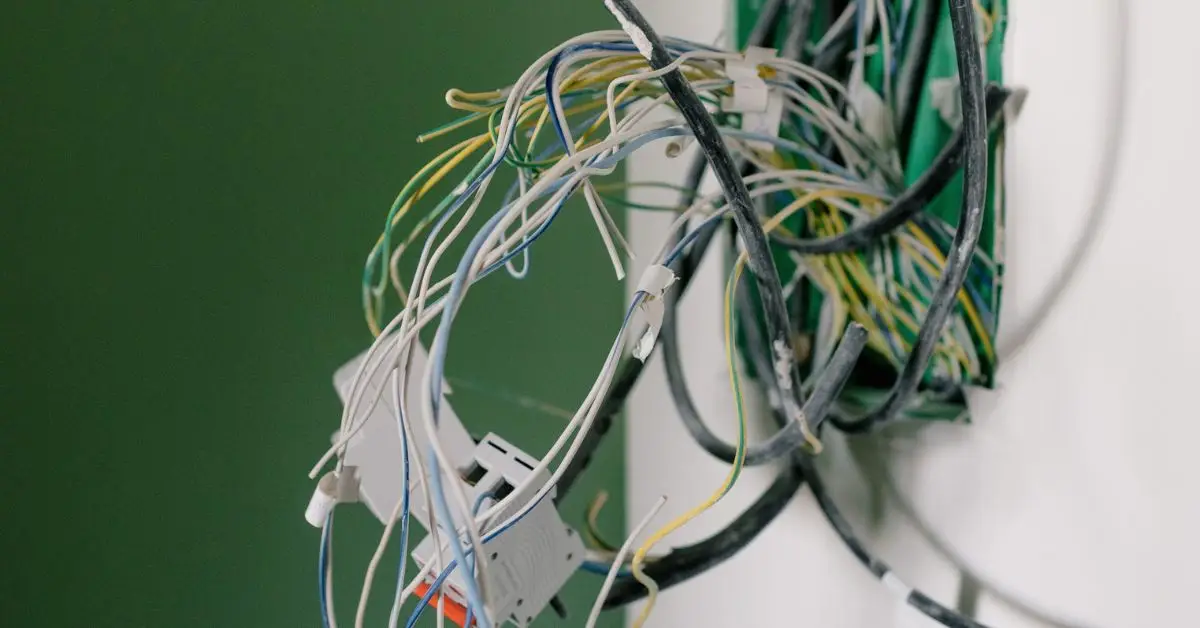Network cabling troubleshooting includes slow network speeds, weak Wi-Fi signals, damaged cabling, and so much more.
After all, enterprise networks are complex, and end users often complain about what appears to be poor application performance, and there can be many possible reasons for these hiccups.
Below are five common networking problems that we fix at LayerLogix.
- Network Cabling Is Unplugged or Not Properly Plugged In – Just as the first point’s title says, a common problem is when a network cable becomes damaged or loose. Cables can be added or removed from one switch and one of the other cables to be accidentally disconnected.
Or a cable was damaged when it was pulled around a sharp edge while working on heating or air conditioning pipes. In the affected network segment, it should be clear which cable was damaged.
But finding the problem along a cable that runs across the ceiling can be time-consuming.
- Slow DNS lookups – DNS matches the common name used to match nameservers or services with the Internet address that routes a network request. For commonly used names, the match is likely already stored in the system’s DNS cache, and the lookup is fast. For lesser-used names, the match may be stored in a cache further away, such as the top-level name root server, such as .com, .org, or a national root, such as .UK
Each DNS server along the route checks its cache before requesting the next server along the route. The next server then checks its cache, repeating the process. If the search is slow, there may be a slow link in the path or a slow or overloaded server.
To get around this problem, the local network administrator can reconfigure the local routers to move requests to a faster chain of servers.
- Duplicate and static IP addresses – On a network, no two systems can share the same Internet address. If there are duplicate Internet addresses, neither system can reliably access the network.
The addresses of most network devices are assigned when Dynamic Host Configuration Protocol (DHCP) boots systems on the local network. DHCP maintains a pool of addresses assigned to the local network, assigning a different address from the pool to each system.
Workstations are not assigned permanent addresses but rather receive one for a limited time from DHCP. The systems request it again before the time runs out and usually receive the same address. If the system shuts down without prompting again and times out, it loses this address and may receive a different one at boot time.
The DHCP manager may assign a static IP address to some devices on the network, such as printers or web servers because external systems will not update if the address changes.
One problem is that sometimes users set up a private web server to support a hobby, assigning a static address without informing the network administrator.
They both share a DHCP server in an organization or home network. Thus, if the static address matches one assigned by DHCP, the network is interrupted.
Often these private web servers are configured to upload and download licensed music or video and consume excessive network bandwidth.
- Exhausted IP addresses – The supply of internet addresses is limited. Each service provider is assigned a supply based on the expected number needed. The best known are IPv4 addresses, which at first were thought to be adequate so that each system could have one assigned.
But with the proliferation of mobile phones and other devices, it has become necessary to move to IPv6 with 128-bit addresses for some networks.
A widely used method of stretching the supply of addresses is Network Address Translation (NAT), a feature that routers often incorporate. Each of them is assigned a unique Internet address, assigned from the global pool of addresses. Its internal DHCP server assigns private addresses to systems on attached local networks, typically an Ethernet or wireless network.
Private addresses typically start with 10 or 192,168 on networks that use 32-bit IPv4 addresses. These address ranges can be used many times, helping to save addresses.
The NAT server assigns traffic to its global address to communicate with the Internet. The responses are mapped back through the private addresses.
- VLAN and VPN issues – Check for virtual LAN (VLAN) misconfiguration issues. Review the configuration on each switch, carefully comparing the configurations to ensure compatibility with the switch configuration.
The most common VPN problem is connection failure. First, check if you are successfully connecting to the service and make sure that your account is up to date and that you are entering the correct credentials.
Next, check your firewall settings. You need to open some ports. Check if that is the problem by temporarily closing your firewall. Lastly, reboot your system.
Try accessing the VPN from a different network, for example by switching from Wi-Fi to Ethernet on the router. If the problem persists, check your firewall’s documentation for other solutions or contact the VPN provider’s help desk.
In short, networks are complex, and problems happen… And these are just some of the most common types of network and cabling (network cabling).
When other types of network problems occur, search for help on the web or contact network service providers or professional teams such as LayerLogix.